Mencari cara untuk dual boot Anda MAC Os dengan Windows. Untungnya Apple telah merilis Boot Camp utilitas yang memungkinkan Anda menginstal Windows SO dan Mactnitosh pada Pro.This Macbook Anda akan memberikan Anda fleksibilitas untuk menjalankan Software Windows dan Mac pada mesin tunggal. Boot Camp bekerja dengan EFI (Extensible Firmware Interface). EFI adalah perangkat lunak antarmuka antara sistem operasi dan firmware yang terbaik bagi penggantian BIOS model lama. Setelah Dual boot setiap kali Anda akan mulai Macbook Anda Anda akan memiliki pilihan untuk memulai Mac atau Windows.
Requirements to Install Windows 7 on MacBook Pro
- Windows 7 can be installed on Mac OS X v 10.5 Leopard, v 10.6 Snow Leopard and Mac OS X v 10.7 Lion which has in-built Apple’s Boot Camp with 3.1 update.
- An ISO image of Windows 7 and its Drivers
- At least 16GB free space for 32-bit and 20GB for 64-bit Windows 7 on the Hard Disk.
How to Install Windows 7 on MacBook Pro With Boot Camp
- From the Menu bar, Navigate to Go–>Utilities
- Now select Boot Camp Assistant from the Utilities Menu.
- If you have a printer attached with your MacBook then first select the Print Installation and Setup Guide and then click on Continue otherwise simply click on the Continue button.
- Now allocate the size to Windows 7 (Atleast 20 GB) and then click on Partition button.
- Now insert Windows 7 DVD and click Start Installation button.
- After sometime you will prompt to Windows partition window. From here select Boocamp Partition and format the drive under the Advanced Drive Option.
- Once the Drive is formatted, click Next.
- Now it will take some time to install Windows 7 on your MacBook. Once it installed, eject Windows 7 DVD.
- Insert Mac OS X Disc, Navigate to Boot Camp Folder and click on Run Setup.exe.
- Now the Boot Camp Installer window will be open, click on Next button to install windows drivers on your MacBook and follow the simple instructions on the screen.
- After the installation of Drivers, Restart your Pc to effect changes.
- To switch between the Windows 7 and Mac OS X, hold the option key during the system boot. Boot Menu will be open where you can select your desired OS to boot.
On MacBook you can also install all other Windows OS like Windows Vista and XP along with windows 7.
sumber : pctipstricks.net
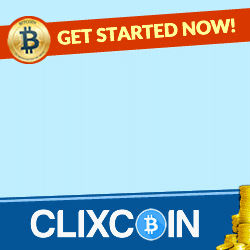









0 komentar: